Gmail has some strong features but most of the people are unaware of them.
So lets reveal them:

1.Use Filters and Labels
If you receive a lot of messages on daily basis then you must create filters and labels in Gmail.Using filters you can efficiently organise your messages.This is Gmail’s one of best feature but rarely people use it.
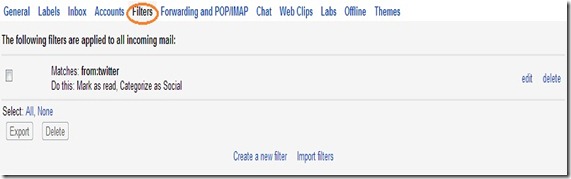
To create Go to settings->filters->create a new filter
Now follow the instructions and select required actions for filters.I am sure you will be fascinated by this feature.
Labels are shown on left hand side of Gmail if you add a new label all the emails labelled with that will appear under it but most of the people do not add labels in there messages so its less useful than Filters.
2.You can find the originating ip address of a email using its headers
Open the email you recieved, go to reply option.

or you see like this in standard version

Click on down arrow then
Click on the show original option.
A new window opens which gives the full detail of email
Find there
"client ip".
This is the ip from where email was sent to you.
Note that ip address
Now you can find location of ip from many sites like iplocation.com
Note :You can apply this trick in yahoo mail also to know how click here .
3. xyz@gmail.com = x.y.z@gmail.com
Let my email id is shreya@gmail.com ,if someone sends email to s.h.reya@gmail.com it will reach in my inbox easily.
Because while you create your gmail ids gmail does not allow you to make an id with s.h.r.eya@gmail.com if somebody has already an id shreya@gmail.com .
4.Gmail Offline
Dont have a regular connection to internet?No problem
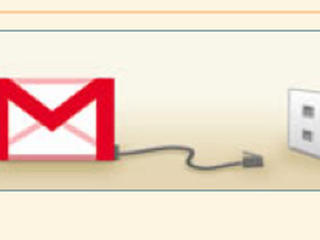
Install Gmail offline using it you can read, respond to, compose, search, and archive messages, all of which will be automatically sent or synced the next time you’re online. Only one requirement is that you should have google chrome.
5.Insert Inline images in your messages instead of just attaching them.
Inserting images into your messages gives a good and efficient look.So always try to insert photos into your messages.
In the standard view Its very easy you need to just drag and drop files in the
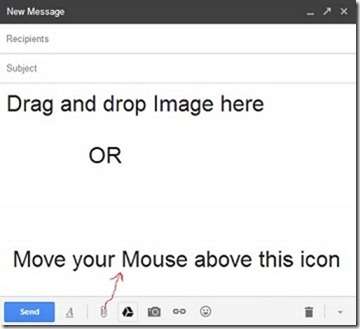
New Message box(you will need to enable inserting images for inserting images by URL to enable go to settings->labs->) .You have to place the curser to the position where you want to insert the image.
Method2:Move your mouse over the + icon and click on insert photos.
6.Save attachments directly to Google drive or Skydrive
Using Attachment.me service you can you can upload gmail attachments to
your Google drive,Skydrive or Dropbox account.
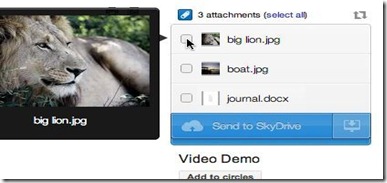
Just install its plugin in your browser then link it with any of your cloud account.(To download for chrome click here ,its also available for firefox).It may ask you to allow to access your email id and some other informations so just allow it.
7.Use search box to easily find Emails
You can type anything you remember about a mail and search it but if you know something specific like To or From or Subject its very easy to find email.
eg : if I want to search any mail or draft whose subject contains word TechWorld i will type subject:Techworld and hit enter to search.
type “is:unread” to see only unread messages
8.How receive mails from your yahoo or other accounts into your Gmail Account
To receive emails from your other email accounts(here i will give example for yahoo account)
Go to –>Settings –>Account –>Click Add a POP3 mail account you own.
- Now a pop up window opens give the yahoo email address
- this is server name pop.mail.yahoo.com and port is 995.
- Now after checking SSL connections box proceed all the steps.
9.Access Gmail via IMAP in Your Email Program(eg. WindowsLiveMail) or Mobile Device
To access gmail in Windows Live Mail or Outlook or on your mobile
First of all you need is to enable POP access to other email clients
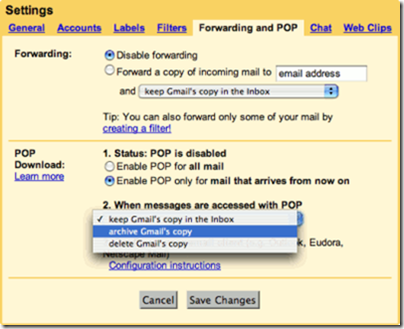
Go to settings –>Forwarding and Pop/Imap->Click on enable POP as shown in screenshot.
Now open your email client and add your email account.
10.Sign Out of Gmail Remotely
Used some relative’s or friend’s laptop and forgot to log out of your gmail account? No problem ,Gmail comes with sign out remotely property
To make Gmail sign you out of all sessions that may be open on other computers and devices:
- Login from your account.
- At the bottom find last account activity link below which is details
- Click on Details
- Now you will see the option of sign out from all sessions click on it and you are done
 Got blocked in some forum or website?No problem register with anonymous ip and create new account.Actually forums mainly use your ip to block you so change your ip and you are done.
Got blocked in some forum or website?No problem register with anonymous ip and create new account.Actually forums mainly use your ip to block you so change your ip and you are done.




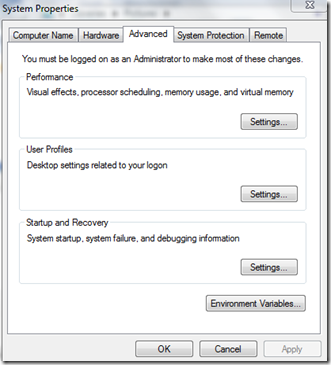




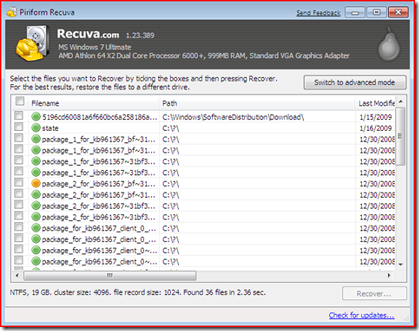


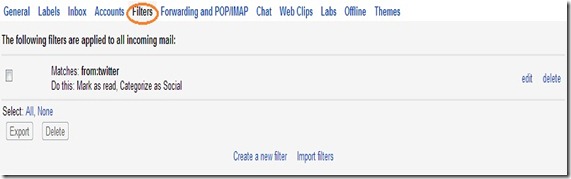
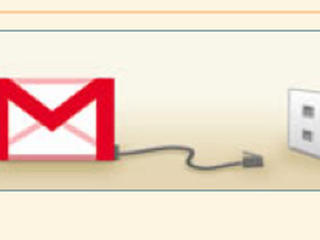
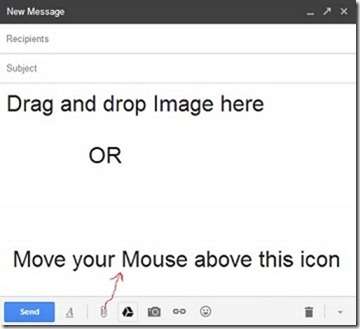
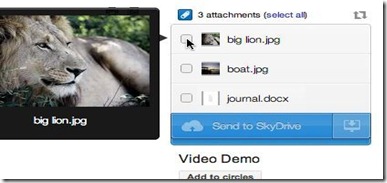
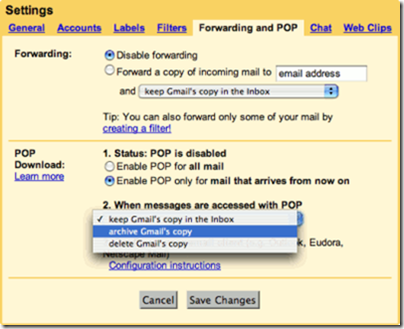







Register with another ip if you got banned from a Forum or Site